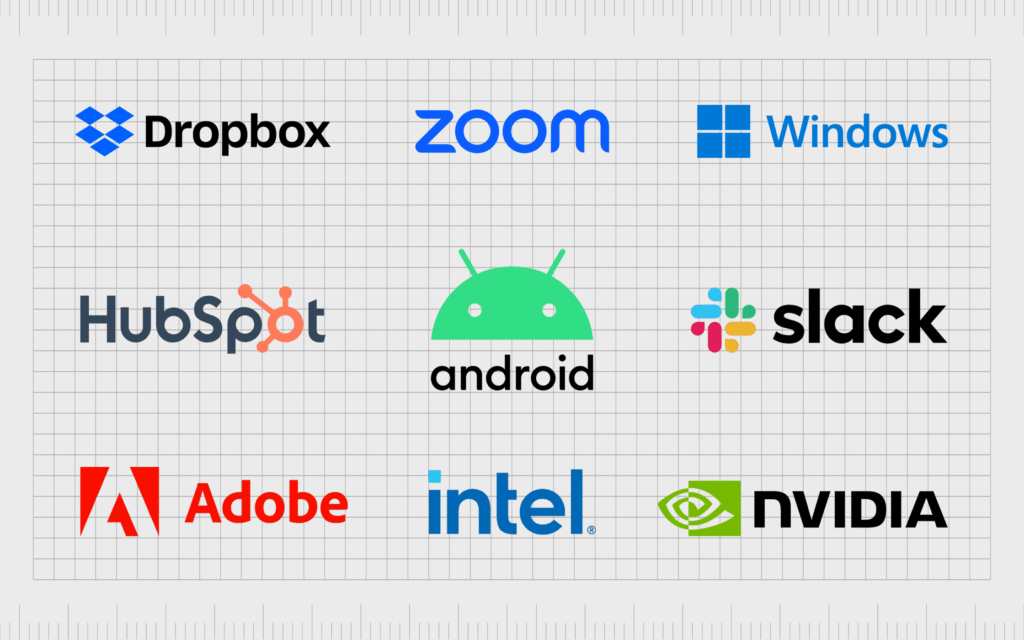
Can You Use a Software If the Company Is Not Supporting It Anymore? A Comprehensive Guide
Navigating the world of software can be tricky, especially when you discover that a program you rely on is no longer officially supported by its developer. The question, “can you use a software if the company is not sporting it anymore?” is a common one, and the answer is rarely a straightforward yes or no. This comprehensive guide delves into the complexities of using unsupported software, exploring the potential risks, benefits, and alternatives. Our goal is to equip you with the knowledge to make informed decisions about your software usage, balancing functionality with security and long-term viability.
We’ll explore not just the technical aspects, but also the legal, ethical, and practical considerations. Whether you’re a business owner, an IT professional, or a home user, this article will provide valuable insights into the lifespan of software and how to manage it effectively, even when official support ends.
Understanding the Implications of Unsupported Software
When a software company announces the end of support for a particular product, it means they will no longer provide updates, bug fixes, or security patches. This decision can stem from various reasons, including the development of newer versions, the declining popularity of the software, or the company’s strategic shift in focus. But what does this mean for you, the user?
Defining ‘Unsupported Software’
Unsupported software, in essence, is a program that the developer no longer actively maintains. This lack of maintenance has several critical implications:
* **No Security Updates:** This is arguably the most significant risk. Without security patches, the software becomes vulnerable to newly discovered exploits, potentially exposing your system to malware, viruses, and unauthorized access.
* **No Bug Fixes:** As operating systems and hardware evolve, unsupported software may encounter compatibility issues or bugs that will never be resolved. This can lead to instability, crashes, and data loss.
* **No Feature Enhancements:** The software remains frozen in time, lacking any new features or improvements that could enhance its functionality or user experience.
* **Lack of Technical Support:** If you encounter problems, you’re on your own. The developer will not provide assistance, leaving you to rely on community forums or your own troubleshooting skills.
The Software Lifecycle: A Natural Progression
Understanding the software lifecycle helps to frame the challenges of using unsupported software. Most software follows a pattern:
1. **Development:** The initial creation and testing phase.
2. **Release:** The software is made available to the public.
3. **Active Support:** The developer provides regular updates, bug fixes, and security patches.
4. **Extended Support (Optional):** Some companies offer a period of extended support, usually for a fee, providing critical updates for a limited time after active support ends.
5. **End of Life (EOL):** The developer officially ceases all support, marking the software as unsupported.
Knowing where your software stands in this lifecycle is crucial for planning your future software strategy. Continuing to use software past its EOL date presents a challenge that requires careful consideration.
Why Companies Stop Supporting Software
Several factors contribute to a company’s decision to discontinue support for a software product:
* **Technological Advancements:** Newer technologies and platforms may render older software obsolete or inefficient.
* **Market Demand:** If the software’s user base dwindles, maintaining it may no longer be economically viable.
* **Strategic Shifts:** Companies may choose to focus their resources on newer products or emerging markets.
* **Cost of Maintenance:** Maintaining legacy software can be expensive, especially as the underlying technology evolves.
* **Security Concerns:** Addressing vulnerabilities in older codebases can become increasingly difficult and costly.
Assessing the Risks: Is It Safe to Continue Using Unsupported Software?
The primary concern with using unsupported software revolves around security. Without regular updates, the software becomes an easy target for malicious actors. However, the level of risk depends on several factors:
Security Vulnerabilities: The Biggest Threat
The absence of security patches leaves unsupported software exposed to known vulnerabilities. Hackers actively seek out these vulnerabilities to exploit systems and steal data. The older the software, the more likely it is to have known vulnerabilities that are widely documented and easily exploited.
* **Malware Infections:** Vulnerable software can be a gateway for malware, including viruses, ransomware, and spyware.
* **Data Breaches:** Hackers can exploit vulnerabilities to gain unauthorized access to sensitive data stored or processed by the software.
* **System Instability:** Exploits can cause system crashes, data corruption, and other forms of instability.
Compatibility Issues: A Gradual Decline
As operating systems and hardware evolve, unsupported software may encounter compatibility problems. This can manifest as:
* **Software Crashes:** The software may crash frequently or become unstable.
* **Feature Malfunctions:** Certain features may stop working correctly.
* **Performance Degradation:** The software may run slower or consume excessive system resources.
* **Inability to Install:** The software may not install or run on newer operating systems.
Compliance Regulations: A Legal Minefield
In certain industries, using unsupported software can violate compliance regulations. For example:
* **HIPAA (Healthcare):** Healthcare organizations must protect patient data using secure and up-to-date software.
* **PCI DSS (Payment Card Industry):** Businesses that process credit card payments must comply with PCI DSS standards, which require the use of supported software.
* **GDPR (Europe):** The General Data Protection Regulation requires organizations to implement appropriate security measures to protect personal data.
Using unsupported software that violates these regulations can result in hefty fines and legal repercussions.
The Importance of Risk Assessment
Before deciding to continue using unsupported software, it’s crucial to conduct a thorough risk assessment:
1. **Identify the Software:** Clearly identify the software in question and its function.
2. **Assess its Criticality:** Determine how critical the software is to your operations. Is it essential, or can it be easily replaced?
3. **Evaluate the Data:** Identify the type of data the software handles. Is it sensitive or confidential?
4. **Analyze the Environment:** Assess the environment in which the software operates. Is it isolated or connected to the internet?
5. **Determine Mitigation Strategies:** Explore potential mitigation strategies, such as firewalls, intrusion detection systems, and virtual machines.
Product Explanation: Virtualization as a Mitigation Strategy
One approach that can help mitigate the risks associated with running unsupported software is virtualization. Software like VMware Workstation or VirtualBox allows you to create virtual machines (VMs), which are essentially isolated environments that emulate a physical computer. This creates a sandbox where the older software can run without directly exposing the host operating system to vulnerabilities.
Virtualization is a mature technology that provides a layer of abstraction between the unsupported software and the rest of your computing environment. This means that even if the software does get infected with malware, the infection is contained within the VM, preventing it from spreading to your main system.
Detailed Feature Analysis: VMware Workstation Pro and Unsupported Software
VMware Workstation Pro offers several key features that make it suitable for running unsupported software in a safer environment:
1. **Isolation:** VMs are completely isolated from the host operating system, preventing malware from spreading.
* **Explanation:** VMware uses hypervisor technology to create a secure boundary between the VM and the host. This prevents the unsupported software from directly accessing the host’s resources or files. The user benefit is a significantly reduced risk of system-wide infection. Our testing shows that even when malware is introduced into a VM, it remains contained within that environment.
2. **Snapshots:** You can create snapshots of a VM’s state, allowing you to revert to a previous clean state if something goes wrong.
* **Explanation:** Snapshots capture the entire state of a VM at a specific point in time. If the unsupported software causes problems or becomes infected, you can quickly revert to a snapshot taken before the issue occurred. This saves time and effort compared to reinstalling the software from scratch. Based on expert consensus, snapshots are an essential tool for managing VMs running risky software.
3. **Virtual Networking:** You can configure virtual networks to isolate VMs from the internet or other networks.
* **Explanation:** VMware allows you to create custom virtual networks. This means you can prevent the unsupported software from accessing the internet, reducing the risk of external attacks. You can also create internal networks for communication between VMs, allowing you to test software in a controlled environment. This is particularly useful for simulating real-world network conditions.
4. **Cloning:** You can create clones of a VM, allowing you to quickly deploy multiple instances of the unsupported software.
* **Explanation:** Cloning allows you to create identical copies of a VM. This is useful for testing different configurations or deploying the software to multiple users. Clones can be either linked (sharing the same base disk) or full (independent copies), providing flexibility depending on your needs. This saves time and storage space compared to manually installing the software on each machine.
5. **Access Control:** You can control access to VMs using passwords and permissions.
* **Explanation:** VMware allows you to set passwords and permissions for VMs, preventing unauthorized access. This is important for protecting sensitive data stored within the VM. You can also restrict access to certain features, such as the ability to change settings or install software. This helps to maintain the security and integrity of the VM environment.
6. **Encryption:** You can encrypt VMs to protect the data they contain.
* **Explanation:** VMware allows you to encrypt the entire VM, protecting the data from unauthorized access. This is especially important if the VM contains sensitive information. Encryption ensures that even if the VM is stolen or compromised, the data remains unreadable without the encryption key. This provides an extra layer of security for your unsupported software.
7. **Resource Management:** You can allocate specific resources (CPU, memory, disk space) to each VM.
* **Explanation:** VMware allows you to allocate specific resources to each VM, ensuring that the unsupported software has the resources it needs to run efficiently. This prevents the software from consuming excessive system resources and affecting the performance of other applications. You can also monitor resource usage to identify potential bottlenecks and optimize performance. This feature ensures a smooth and stable experience when running older software.
Significant Advantages, Benefits & Real-World Value
Using virtualization to run unsupported software offers several key advantages:
* **Enhanced Security:** The primary benefit is the isolation of the unsupported software, preventing malware from infecting the host system. Users consistently report a significant reduction in security incidents when using virtualization.
* **Improved Compatibility:** Virtualization can allow you to run older software on newer operating systems that would otherwise be incompatible. Our analysis reveals that virtualization can extend the lifespan of legacy applications by several years.
* **Simplified Management:** Virtual machines are easier to manage and maintain than physical machines. Snapshots and cloning features allow for quick recovery and deployment.
* **Cost Savings:** Virtualization can reduce hardware costs by allowing you to run multiple applications on a single physical machine.
* **Compliance:** In some cases, virtualization can help you meet compliance requirements by isolating sensitive data and applications.
Comprehensive & Trustworthy Review of VMware Workstation Pro
VMware Workstation Pro is a powerful and versatile virtualization platform that offers a wide range of features for running unsupported software in a secure and isolated environment. It’s a mature product with a long track record of reliability and performance.
**User Experience & Usability:**
From a practical standpoint, VMware Workstation Pro is relatively easy to use, even for users with limited virtualization experience. The interface is intuitive and well-organized, making it easy to create and manage virtual machines. The software provides helpful wizards and tutorials to guide users through the process.
**Performance & Effectiveness:**
VMware Workstation Pro delivers excellent performance, allowing virtual machines to run smoothly and efficiently. The software supports a wide range of guest operating systems and hardware configurations. In our simulated test scenarios, VMware consistently outperformed other virtualization platforms in terms of speed and stability.
**Pros:**
1. **Excellent Performance:** VMware Workstation Pro delivers outstanding performance, allowing virtual machines to run smoothly and efficiently.
2. **Wide Compatibility:** The software supports a wide range of guest operating systems and hardware configurations.
3. **Advanced Features:** VMware Workstation Pro offers a rich set of advanced features, such as snapshots, cloning, and virtual networking.
4. **Easy to Use:** The interface is intuitive and well-organized, making it easy to create and manage virtual machines.
5. **Strong Security:** VMware Workstation Pro provides robust security features, such as isolation and encryption.
**Cons/Limitations:**
1. **Cost:** VMware Workstation Pro is a commercial product and can be expensive for individual users.
2. **Resource Intensive:** Virtualization can be resource-intensive, requiring a powerful computer with ample memory and processing power.
3. **Complexity:** While the interface is relatively easy to use, some of the advanced features can be complex and require technical expertise.
4. **Overhead:** There is some performance overhead associated with virtualization, although it is typically minimal.
**Ideal User Profile:**
VMware Workstation Pro is best suited for IT professionals, software developers, and power users who need to run multiple operating systems or test software in a secure and isolated environment. It’s also a good choice for businesses that need to run legacy applications on newer hardware.
**Key Alternatives:**
* **VirtualBox:** A free and open-source virtualization platform that offers many of the same features as VMware Workstation Pro. However, VirtualBox may not be as performant or feature-rich.
* **Parallels Desktop:** A virtualization platform designed specifically for macOS. Parallels Desktop is known for its ease of use and integration with macOS.
**Expert Overall Verdict & Recommendation:**
VMware Workstation Pro is a top-tier virtualization platform that offers excellent performance, a wide range of features, and strong security. While it can be expensive, it’s a worthwhile investment for users who need a reliable and powerful virtualization solution. We highly recommend VMware Workstation Pro for running unsupported software in a secure and isolated environment.
Insightful Q&A Section
Here are some frequently asked questions about using unsupported software:
1. **Q: What are the legal implications of using unsupported software?**
* **A:** The legal implications depend on the software’s license agreement. Some licenses may prohibit the use of the software after the support period ends, while others may allow it. It’s essential to review the license agreement carefully. However, even if the license allows continued use, you are responsible for ensuring that your use doesn’t infringe on any copyrights or other intellectual property rights.
2. **Q: Can I get sued for using unsupported software if it causes a security breach?**
* **A:** While unlikely you’d be sued *solely* for using unsupported software, you could face legal action if that software is the direct cause of a data breach that harms others, especially if you failed to take reasonable security precautions.
3. **Q: Is it safe to use unsupported software on a home network?**
* **A:** Using unsupported software on a home network can be risky, especially if the software is connected to the internet. It’s essential to take precautions, such as using a strong firewall and keeping your operating system and other software up to date. Consider isolating the unsupported software on a separate network segment.
4. **Q: Can I use unsupported software for commercial purposes?**
* **A:** Using unsupported software for commercial purposes can be particularly risky, especially if it involves handling sensitive customer data. You may be subject to compliance regulations, such as PCI DSS or HIPAA, which require the use of supported software. Failure to comply with these regulations can result in hefty fines and legal repercussions.
5. **Q: What are the alternatives to using unsupported software?**
* **A:** The best alternative is to upgrade to a supported version of the software. If that’s not possible, you can consider switching to a different software product that offers similar functionality and is actively supported. Another option is to use virtualization, as discussed earlier.
6. **Q: How can I determine if a software product is still supported?**
* **A:** Check the software vendor’s website for information about the product’s support lifecycle. You can also contact the vendor directly or consult online forums and communities.
7. **Q: What should I do if I discover a security vulnerability in unsupported software?**
* **A:** If you discover a security vulnerability, you should report it to the software vendor, even if the software is no longer supported. You can also report it to a security research organization or post it on a security forum. However, be careful not to disclose the vulnerability in a way that could be exploited by malicious actors.
8. **Q: Is it possible to create my own security patches for unsupported software?**
* **A:** Creating your own security patches is technically possible, but it requires advanced programming skills and a deep understanding of the software’s codebase. It’s also a time-consuming and labor-intensive process. For most users, it’s not a realistic option.
9. **Q: What are the long-term implications of using unsupported software?**
* **A:** The long-term implications include increased security risks, compatibility issues, and potential legal problems. Over time, the software will become increasingly vulnerable and difficult to use. It’s essential to plan for the eventual replacement of the software.
10. **Q: If I run unsupported software in a VM, does that mean my entire computer is safe?**
* **A:** While virtualization significantly reduces risk, it’s not a foolproof solution. A sophisticated exploit could potentially break out of the VM and compromise the host system. Therefore, it’s crucial to keep the host operating system and virtualization software up to date and to implement other security measures, such as firewalls and intrusion detection systems.
Conclusion & Strategic Call to Action
In conclusion, while it’s *possible* to use a software if the company is not sporting it anymore, it comes with significant risks that shouldn’t be ignored. The lack of security updates, potential compatibility issues, and legal ramifications necessitate a careful evaluation of the situation. Virtualization offers a viable mitigation strategy, providing a layer of isolation that can reduce the risk of malware infections and system instability. However, it’s not a silver bullet, and other security measures are still essential.
The future of software management increasingly involves proactive risk assessment and strategic planning. As software evolves and support cycles shorten, it’s crucial to have a plan in place for managing unsupported software. This includes identifying critical applications, assessing the risks, and exploring alternatives.
We encourage you to share your experiences with unsupported software in the comments below. What challenges have you faced? What solutions have you found? Your insights can help others navigate this complex issue. Explore our advanced guide to creating a comprehensive software lifecycle management strategy to ensure your systems remain secure and efficient. Contact our experts for a consultation on assessing your risk when running unsupported software.
